UX Guide
Navigation Design
PUBLISHED
When you design a Tizen app, ensure that the changes in the depth in an app are reflected on the screen. The navigation design should consistently provide information about the depth of the view users are currently accessing.
Navigation design is one biggest factor that decides an app’s usability level. Therefore, plan the navigation structure and consider all related issues as early as possible in your development process.
- Read more about Navigation Design
Screen Layout
PUBLISHED
Each view in a Tizen app contains one or more primary goals. Select screen layouts that can be easily implemented to achieve the desired goals. To provide as much flexibility as possible in the design, each view used for Tizen apps comes with only three fixed layout elements–a header, content area, and footer.
You can also design your own layout if you design an app to serve specific needs. The following are examples of custom layouts for specific needs.
Screen Orientations
PUBLISHED
Portrait Orientation
The portrait orientation is the default screen orientation for most app designs because it’s the way people naturally hold their devices.
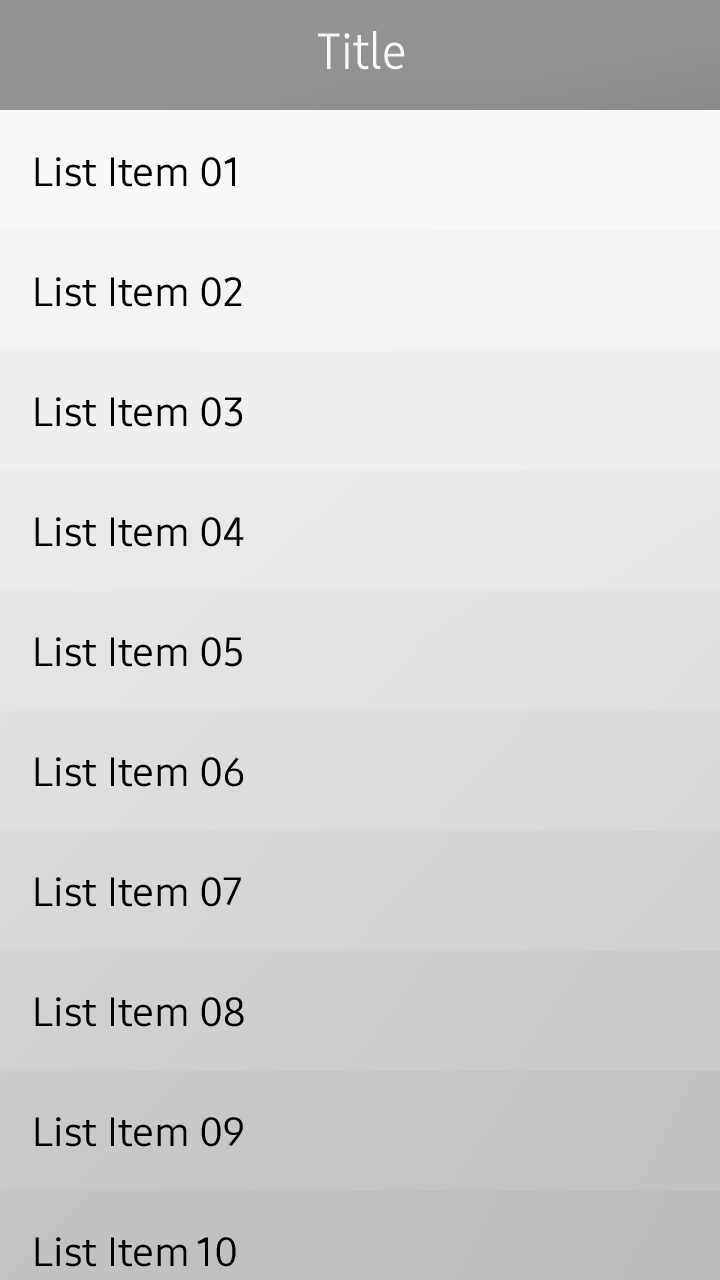
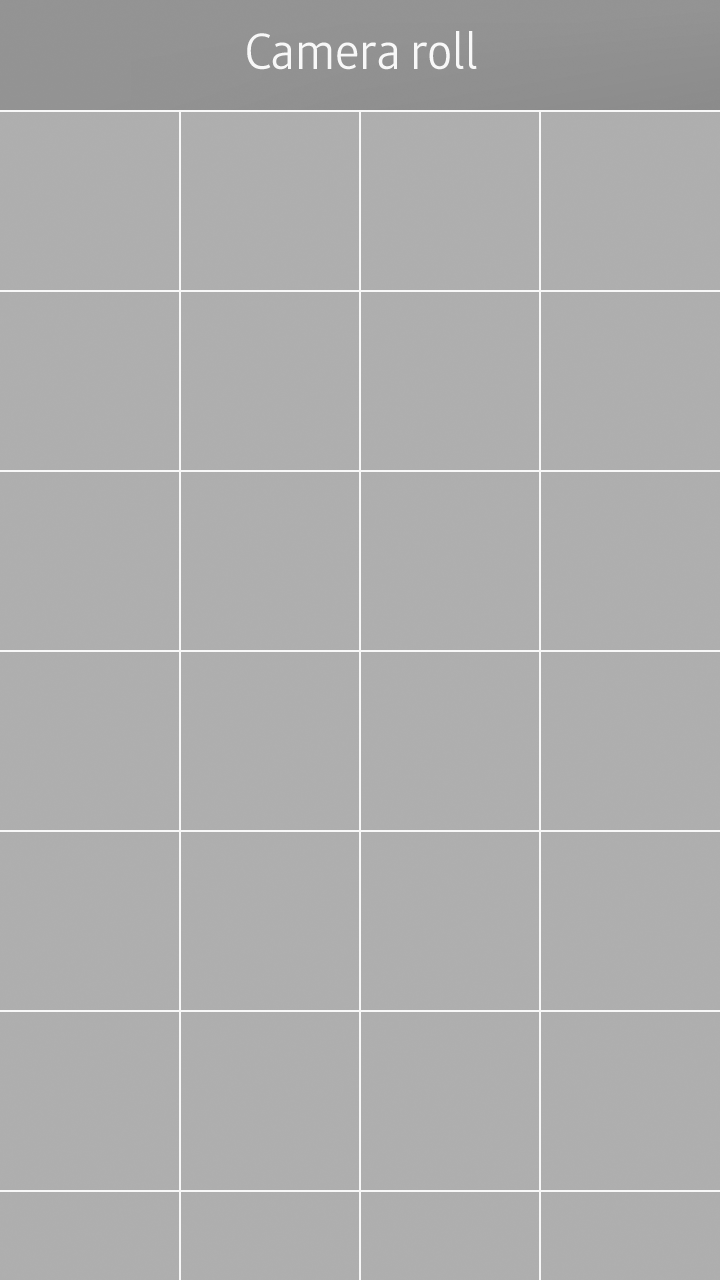
Portrait screen layout
Widgets
PUBLISHED
Widgets are essential components for Home screen customization. Working together with the host apps, widgets notify users of important information at a glance. Using widgets, users may gain access to certain app features without opening the app.
You may include a variety of features in your widgets to increase usability of your app. Depending on the content and features they provide, widgets may be divided into the following categories.
Notifications
PUBLISHED
You can use the notification API to notify users of the new events in your app, such as new messages or updates.
Notifications draw users’ attention and provide information about new events or relevant actions. To take instant actions, users can directly access your app from the notification. They can also stay on the current task flow and take actions later from the notification panel, where the logs for unchecked messages are kept.
The Tizen notification UI supports some multimodal feedback, which are combinations of visual, auditory, and tactile events.
App Handling
PUBLISHED
This section provides guidelines on how to design an app to launch and close. In this section, you can also find guidelines for allowing users to switch between the currently launched apps.
Starting and Stopping an App
How you design your app to open and close is very important, because users begin to evaluate your app the moment they open it for the first time, and this evaluation process ends only after they have closed the app. The following lists basic guidelines for designing your app’s opening and closing actions:
App Structure
PUBLISHED
The Tizen platform provides you with a wide range of UI components to help you design your apps. You can select and use the UI components depending on the purpose and main features of your app.
This section aims to explain basic app structures designed with some of the most common UI components as examples.
Design Patterns
PUBLISHED
Hardware Keys on the Device
PUBLISHED
All Tizen apps MUST support the following functions via the device’s hardware (physical) keys or dedicated software keys. Refer to Compliance Specification for detailed information about hardware compliance.
Gestures
PUBLISHED
The Tizen platform supports a wide variety of gestures that allow users to directly access content on touch screen devices. For example, users can tap the screen to select an element, swipe to scroll through content on the screen, or drag and drop an element to move it.
When you design your apps, make sure you match the gestures in your app with those provided by the Tizen platform. This ensures consistent user experience, especially when multiple apps are running at the same time. The following lists guidelines for designing new gestures for your apps.
